CalEEMod (Version 2020.4.0) was programmed by Trinity using Microsoft SQL Compact Edition in conjunction with a Visual Basic Graphical User Interface (GUI).
CalEEMod (Version 2020.4.0) requires the following system requirements:
- Microsoft Windows 11 Operating System with Microsoft .Net Framework 3.5 New! (as of March 2022)
- Microsoft Windows XP, Vista, 7, 8, or 10 Operating System with Microsoft .Net Framework 4 or higher
- Microsoft SQL Server Compact 4.0
- Microsoft Access Database Engine 2010 Redistributable, 32-bit
- 300 Mb hard drive space available
To install Version 2020.4.0 on a computer with Microsoft Windows 11, click here. New! (as of March 2022)
To install Version 2020.4.0 on a computer with Microsoft Windows XP, Vista, 7, 8, or 10:
- Download the installation file: CalEEMod.WixSetup.Bootstrapper_2020.4.0.35 Click on the file and follow the instructions. Screenshots of the CalEEMod Windows Installer XML (WiX) Setup Wizard are provided in Chapter 2 of the User’s Guide.
- Ensure that the required Microsoft .Net framework is installed on the computer.
Microsoft .NET Framework 4.0 or higher is available free from Microsoft at: https://dotnet.microsoft.com/download/dotnet-framework/net40.
Once the file is downloaded, unzip the file anywhere on your computer and run the installation file (setup.exe) and follow the instructions on Microsoft’s website to locate the appropriate .msi file.
- During the installation of CalEEMod Version 2020.4.0, Microsoft SQL Server Compact 4.0 will be automatically installed.
However, if the automatic installation fails, locate the appropriate .exe file that will need to be installed on the computer. For 32-bit computers, double click on SSCERuntime_x86-ENU.exe to install the file. For a 64-bit computer, double click on SSCERuntime_x64-ENU.exe to install the file.
- During the installation of CalEEMod Version 2020.4.0, 32-bit Microsoft Access Database Engine 2010 Redistributable will be automatically installed.
However, if the automatic installation fails, go to https://www.microsoft.com/en-us/download/details.aspx?id=13255, click on Download, select “AccessDatabaseEngine.exe” (25.3 MB), and click on Next. Once this file is downloaded, double click on “AccessDatabaseEngine.exe” file and follow the instructions to finish the installation.
If the version of Microsoft Office is 64-bit, the 32-bit Microsoft Access Database Engine 2010 Redistributable file can be installed in passive mode by following the instructions below:
a) Go to the C: drive - - > Create a new folder “MADE” - - > Copy the 32-bit Microsoft Access Database Engine 2010 Redistributable (AccessDatabaseEngine.exe) installer to that folder.
b) Start a command prompt as an administrator: Click Start - - > In the Start Search box, type cmd, and then press CTRL+SHIFT+ENTER.
c) In Administrator: Command Prompt window - - > Type in “cd C:\MADE” and press ENTER.
d) Type in “AccessDatabaseEngine.exe /passive” and press ENTER.
e) See the following screenshot for Steps c) and d).
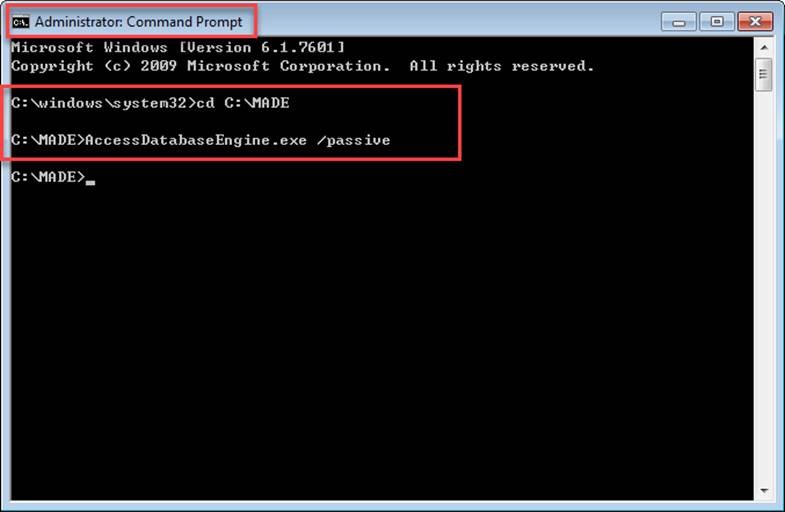
f) 32-bit Microsoft Access Database Engine 2010 Redistributable should be installed automatically.
owever, if the automatic installation fails, locate the appropriate .exe file that will need to be installed on the computer. For 32-bit computers, double click on
SSCERuntime_x86-ENU.exe to install the file. For a 64-bit computer, double click on
SSCERuntime_x64-ENU.exe to install the file.
However, if the automatic installation fails, locate the appropriate .exe file that will need to be installed on the computer. For 32-bit computers, double click on
SSCERuntime_x86-ENU.exe to install the file. For a 64-bit computer, double click on
SSCERuntime_x64-ENU.exe to install the file.
- CalEEMod Version 2020.4.0 can be installed side-by-side with Version 2016.3.2 provided that each version is installed in different folders.
For 32-bit computers, the default directory for CalEEMod Version 2016.3.2 is C:\Program Files\CAPCOA\CalEEMod; for 64-bit computers, the default directory for CalEEMod Version 2016.3.2 is C:\Program Files (x86)\CAPCOA\CalEEMod.
For 32-bit computers, the default directory for CalEEMod Version 2020.4.0 is C:\Program Files\CAPCOA\CalEEMod2020.4.0; for 64-bit computers, the default directory for CalEEMod Version 2020.4.0 is C:\Program Files (x86)\CAPCOA\CalEEMod2020.4.0. Click Next until the installation has completed, then click Finish to exit the installer.
- If difficulty is encountered when installing CalEEMod (e.g., network firewalls may prevent successful downloading of the model, especially for computers connected to an intranet or other type of network system), verify that the appropriate user privileges are activated and that the computer meets the minimum operating system requirements.
- The installation process is completed when the CAPCOA CalEEMod2020.4.0 icon appears in two locations: 1) on the desktop; and 2) in the Start, Programs menu.